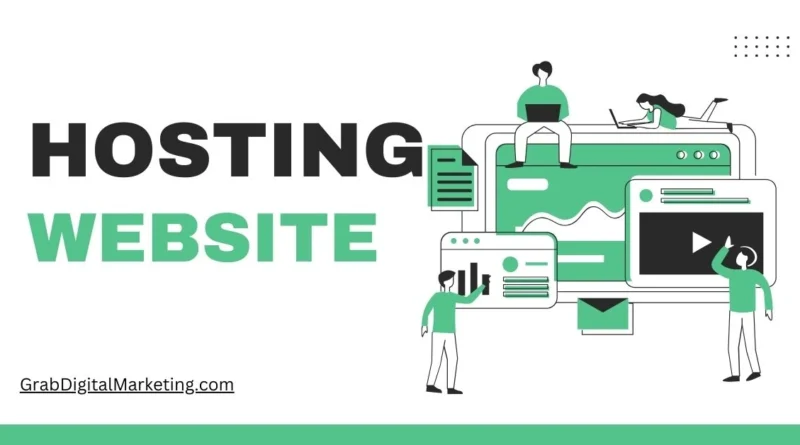What is Hosting & Website?
- A website is a dedicated space on the internet that brings together multiple web pages under a single domain name. These web pages can contain a variety of content, including written text, images, videos, and interactive features, designed to provide information or offer services to visitors. Depending on the site’s goal, it can take many forms—it might be a personal blog where someone shares thoughts and experiences, an online store that sells products, a business website showcasing services and company information, or an educational platform offering valuable resources to learners. Regardless of its type, a website serves as an essential tool for communication, marketing, and engagement in today’s digital world.
- To ensure a website is accessible to users worldwide, it requires web hosting. Web hosting is a crucial service that stores all of a website’s data—including files, images, videos, and databases—on powerful servers that are connected to the internet 24/7. These servers are specially designed to handle requests from users anytime they want to visit a website. When a user types a website address or URL into their browser, the browser sends a request to the hosting server where the site’s data is physically stored. The server then responds by delivering the requested content back to the browser, which displays the website on the user’s screen. This process happens instantly, allowing people to access websites whenever they want, from anywhere in the world.
- The importance of web hosting cannot be overstated, as it directly impacts the performance and reliability of a website. A reliable hosting service ensures fast loading times, secure data storage, and minimal downtime so visitors can enjoy a smooth browsing experience without interruptions. Different types of hosting plans are available to suit the specific needs of a website, ranging from shared hosting—which is cost-effective and suitable for small sites—to dedicated hosting or cloud hosting that offers more power and flexibility for larger businesses or websites with high traffic volume.
Hosting & Website
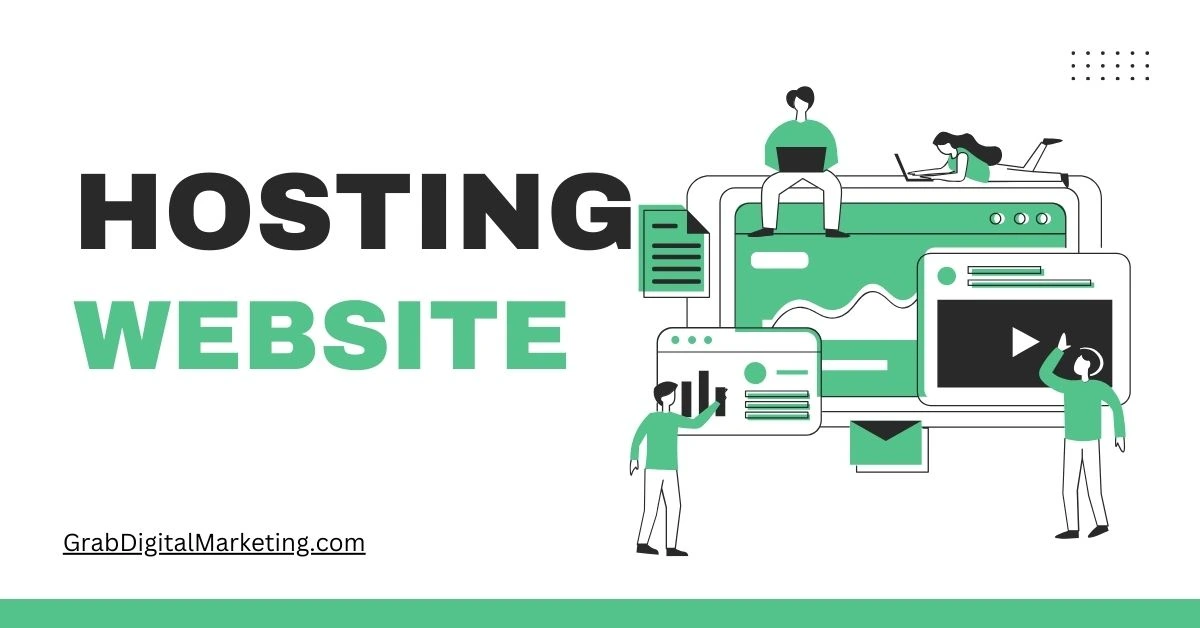
- In today’s digital age, having a strong online presence is essential, and this starts with two fundamental components: a website and reliable web hosting. A website serves as your unique space on the internet, where multiple web pages come together under one domain to showcase your content, products, or services. Whether you’re running a personal blog, an e-commerce store, a corporate site, or an educational platform, your website is the central hub that connects you with your audience, communicates your message, and builds your brand. But, creating a website is just the beginning—making it accessible to users all around the world requires dependable web hosting.
- Web hosting is the backbone of any functional website. It’s a service that stores your website’s data, including text, images, videos, and databases, on secure servers that are connected to the internet 24/7. These servers are specially designed to handle constant traffic and user requests, ensuring that when someone types your website’s URL into their browser, the hosting server instantly delivers your site’s content to their screen. Without web hosting, your website remains invisible on the internet, meaning none of your valuable content or services can reach potential visitors.
Table of Contents
What is Domain?
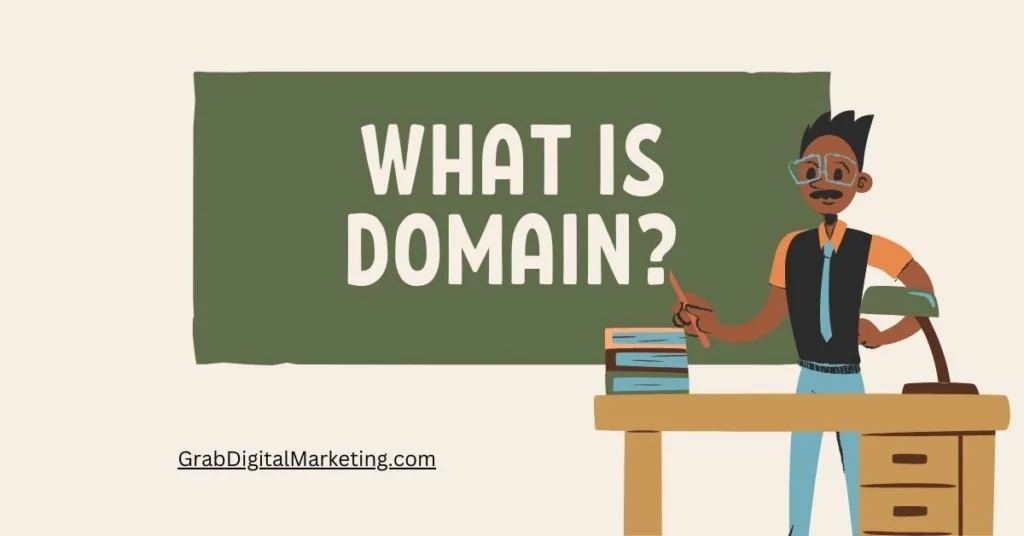
- A domain is a fundamental element of your online identity. It is the unique address that allows users to find your website on the internet, much like a physical address directs visitors to your home or business. Technically, a domain name is the readable string of characters typed into a web browser’s address bar to access a website—examples include names like “yourwebsite.com” or “shoponline.net.” Without a domain, people would have to use complex numerical IP addresses to reach your site, which can be confusing and hard to remember. That’s why domain names serve as a simple, memorable way to guide users directly to your online presence.
- A domain consists of two main parts: the name itself and the extension, also called the top-level domain (TLD). The name is chosen by the site owner and reflects the brand, business, or purpose of the site. The extension, such as .com, .org, .net, or country-specific endings like .in or .uk, helps classify the type or location of the website. Selecting the right domain name is crucial because it impacts how easily people can find and remember your website. A clear, concise, and relevant domain adds credibility and professionalism, making a positive impression on visitors.
- Registering a domain is the first step in establishing your website. When you register a domain, you secure the exclusive right to use that specific web address for a set period, typically one year at a time. Domain registration is done through domain registrars—companies authorized to manage these web addresses. During registration, you provide important information and pay a fee. Keeping your registration updated and renewed on time is vital to ensure your website remains accessible and doesn’t get claimed by someone else.
Hosting & Server?
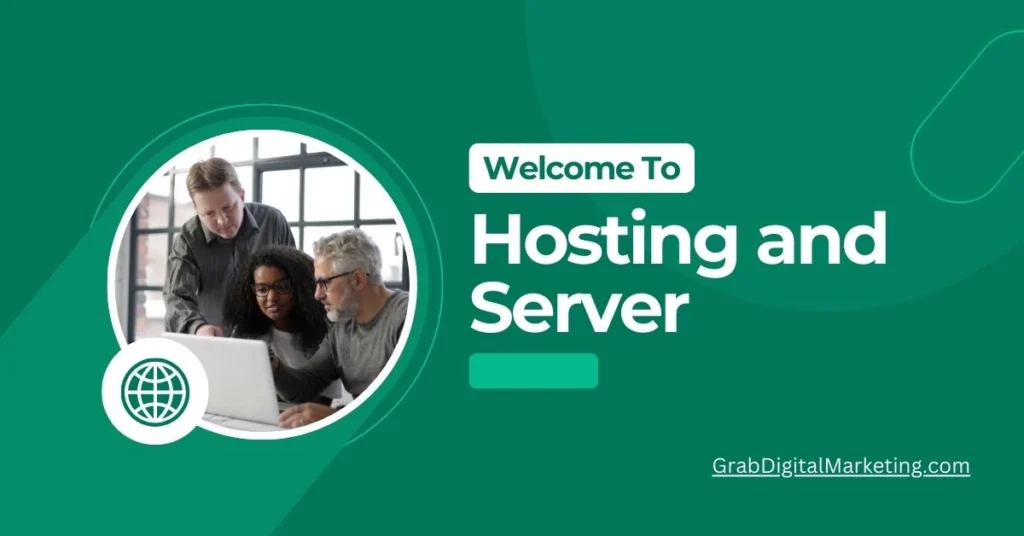
- Web hosting and servers are the backbone of every website, working together to keep your online presence live and accessible to users around the world. Web hosting is a service that allows individuals and businesses to store their website’s files, images, videos, and other essential data on powerful, internet-connected servers. These servers are specialized computers designed to operate continuously, providing the storage space and processing power needed to deliver your website’s content quickly and reliably whenever someone visits your site.
- A server acts as the home for your website on the internet. When you sign up for web hosting, you essentially rent space on a server where all your website files and data are stored securely. Whenever a user enters your website’s domain name or URL into their browser, a request is sent to the hosting server. The server processes this request and delivers the relevant web pages back to the user’s device, allowing them to view the website instantly. This interaction happens in milliseconds, ensuring a smooth and seamless experience.
- Choosing the right hosting and server setup is critical for your website’s performance, security, and uptime. Different types of hosting solutions and servers cater to varying needs. Shared hosting is a popular entry-level option where multiple websites share the same server resources, making it affordable and suitable for small websites or blogs. However, more advanced options like VPS (Virtual Private Server) hosting, dedicated servers, and cloud hosting offer greater power, flexibility, and control. VPS hosting divides a physical server into virtual environments, giving better performance than shared hosting. Dedicated servers provide an entire physical server dedicated solely to your website, ideal for high-traffic sites that require maximum resources. Cloud hosting leverages a network of multiple servers working together to offer scalable resources and excellent uptime, perfect for businesses anticipating growth or fluctuating traffic.
- Security is another important factor when it comes to hosting and servers. Reliable hosting providers implement strong security measures, such as firewalls, malware scanning, SSL certificates, and daily backups to protect your website from cyber threats. Ensuring your website is hosted on a secure and well-maintained server gives you peace of mind and builds trust with your visitors.
How to host a Website on Server
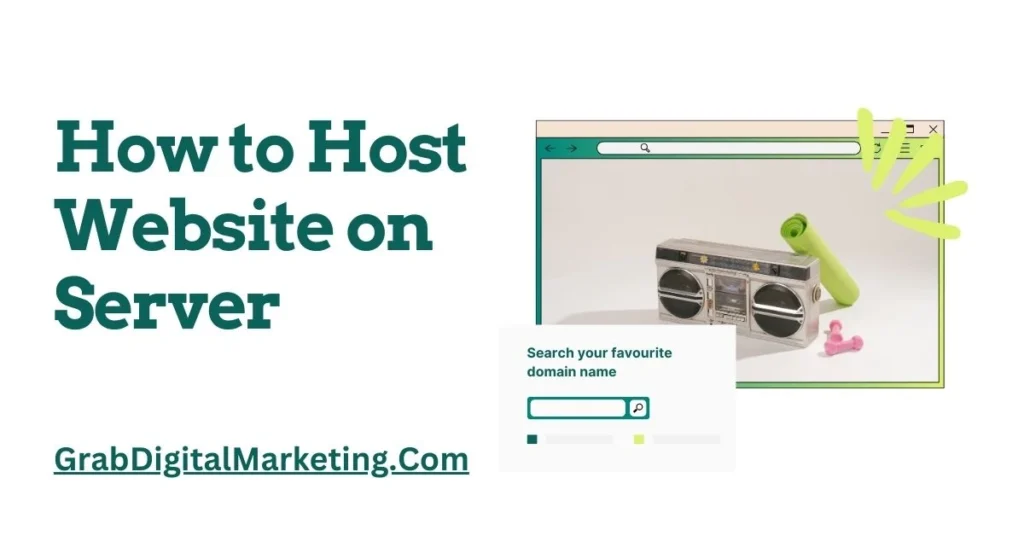
- Hosting a website on a server is a crucial step to make your online presence accessible to users worldwide. The process may seem complex at first, but with the right guidance, anyone can get their website live quickly and efficiently. To start hosting a website, you first need a domain name—the unique address where visitors will find your website—and a reliable web hosting service that provides the server space to store your website files. Once you have these essentials, hosting your website involves several key steps.
- The first step is choosing the right hosting plan that suits your website’s needs. Hosting providers offer various plans, including shared hosting, VPS (Virtual Private Server), dedicated hosting, or cloud hosting. For beginners or small websites, shared hosting is a cost-effective option since your website shares server resources with others. For larger or high-traffic sites, VPS or dedicated hosting is recommended as they offer more resources, better performance, and greater control. Cloud hosting provides scalability and reliability by using multiple servers at once.
- Once you’ve signed up with a hosting provider and purchased a hosting plan, the next step is to connect your domain to the hosting server. This is done by updating the domain’s DNS (Domain Name System) settings to point to the nameservers provided by your hosting company. This process can take a few hours to propagate across the internet. After DNS propagation, visitors typing your domain name will be directed to your hosting server
How to choose Domain for the Business
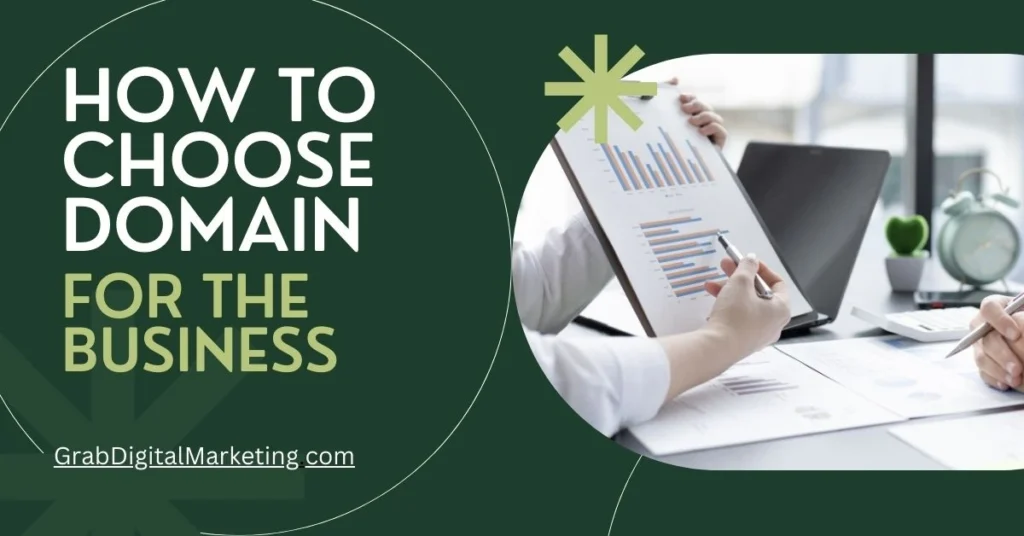
- Choosing the right domain name for your business is a vital step toward establishing a successful online presence. Your domain not only serves as your website’s address on the internet but also plays a key role in branding, search engine optimization (SEO), and customer perception. To select the perfect domain, you need to consider several important factors that align with your business goals and audience.
- Firstly, your domain should be easy to remember and type. Simple, short, and catchy names work best because they reduce the chances of users making typos or forgetting your web address. Avoid complicated spellings, hyphens, and numbers, as these elements can confuse visitors or cause errors when typing your domain into a browser. Think about how your customers will search for your business and choose a name that matches their expectations and habits.
- Secondly, the domain should clearly reflect your brand or business name. Having a domain that corresponds to your company’s name builds recognition and trust, making it easier for customers to find you. If your preferred business name domain is already taken, consider adding a keyword related to your industry or location, but keep it concise to maintain clarity. For example, if “GreenGarden.com” is unavailable, try “GreenGardenShop.com” or “GreenGardenNYC.com” to target your niche market without diluting your brand.
How to create an attractive Website on WordPress?
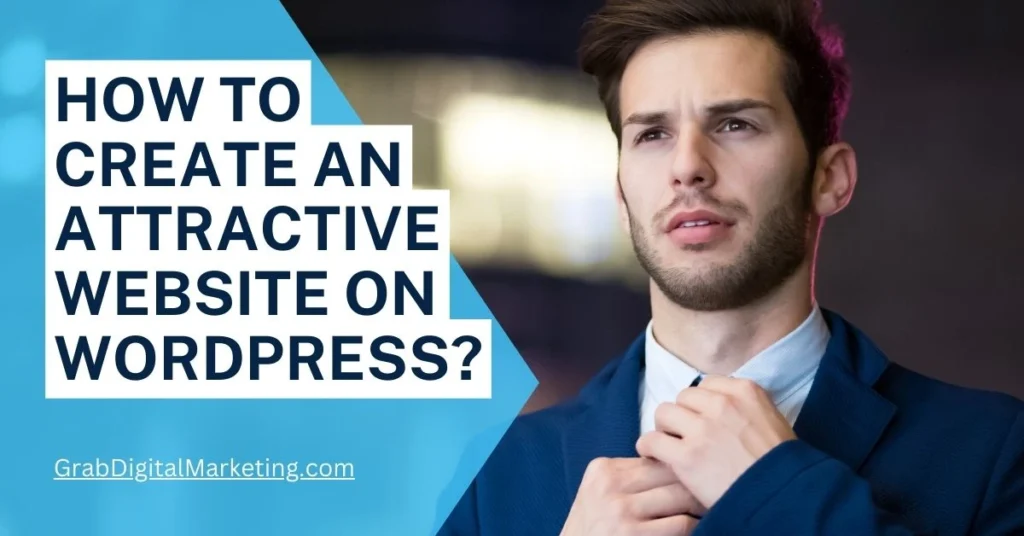
- Creating an attractive website on WordPress is a smart and accessible way to establish a professional online presence, whether for a personal blog, small business, or e-commerce store. WordPress is a popular content management system (CMS) known for its user-friendly interface, flexibility, and extensive customization options that enable users to design visually appealing and highly functional websites without needing advanced coding skills. To create an attractive website on WordPress, focus on several key steps.
- Begin by selecting a reliable hosting provider that supports WordPress installations, ensuring your website runs smoothly with fast loading speeds and minimal downtime. Most hosting companies offer easy one-click WordPress installation, making getting started quick and hassle-free. Once installed, choose a theme that aligns with your brand and website goals. WordPress has thousands of free and premium themes available in its marketplace, ranging from minimalist blog layouts to sophisticated e-commerce designs. Look for a responsive theme, meaning it adapts seamlessly to different devices such as mobiles and tablets, ensuring visitors enjoy a consistent experience regardless of their screen size.
- Next, customize your theme to create a unique look that captures your brand personality. Use the WordPress Customizer to adjust colors, fonts, and layouts, and add your logo and images for a professional touch. Avoid clutter by keeping the design clean and organized, using ample white space to enhance readability and focus visitors’ attention on key content or calls to action
How to Create Pages?
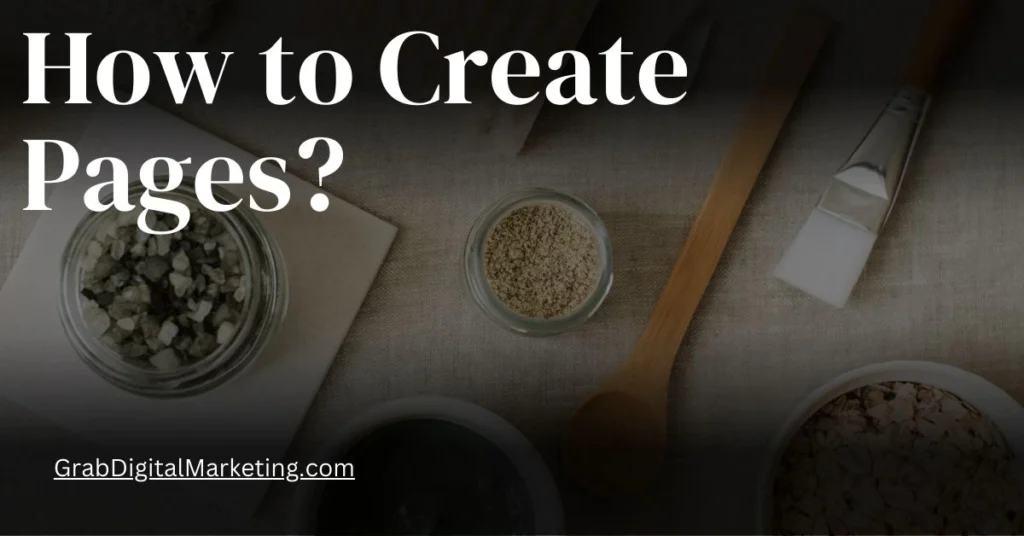
- Creating pages on WordPress is a straightforward process that allows you to build and organize the content of your website effectively. To create a new page, start by logging into your WordPress dashboard. On the left-hand menu, click on “Pages,” then select “Add New.” This opens the WordPress editor, where you can begin crafting your page. The editor uses blocks to add different types of content such as paragraphs, images, videos, headings, and more, allowing you to design the layout flexibly. Start by adding a clear and concise title for your page, which will be used as the page header and appear in the URL.
- You can add content blocks by clicking the “+” icon, selecting the type of content you want (text, image, gallery, etc.), and then customizing it. The block editor makes it easy to drag and drop elements, change formatting, and reorder content within the page. Alongside editing content, you have options to set a featured image, add an excerpt, and configure discussion settings such as allowing or disabling comments on that page. If your site has multiple pages, you can organize them hierarchically by assigning parent pages, creating a clean structure and navigation for your visitors.
- Once the content and settings are complete, preview the page to see how it will appear to visitors. If everything looks good, hit the “Publish” button to make the page live on your website. You can always edit or update pages later by returning to the “Pages” menu, selecting the page you want to modify, and making the necessary changes. WordPress also offers plugins and themes that help enhance page design and functionality, including drag-and-drop page builders for users who want more customization without coding.
How to Create Post?
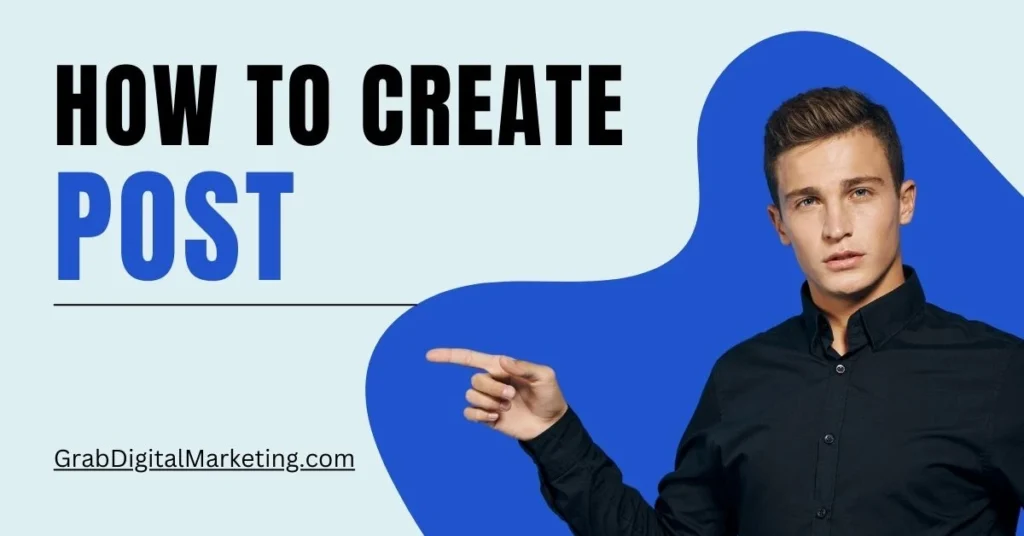
- Creating a post on WordPress is a simple yet powerful way to share fresh content, engage your audience, and keep your website dynamic. To begin, log in to your WordPress dashboard and click on “Posts” from the menu on the left side. Then select “Add New” to open the post editor. Start by giving your post an attention-grabbing title that clearly represents the content or topic. Below the title, you’ll find the block editor, where you can add various types of content blocks like paragraphs, images, videos, headings, lists, and more. This block system allows you to structure your post creatively and make it visually appealing without any coding knowledge.
- Next, write your content in the editor, breaking it into readable sections using headings and bullet points to improve readability. Enhance your post with images or videos by clicking the “+” icon to insert media blocks; visual elements help keep readers engaged and illustrate your points effectively. You can also add hyperlinks to direct readers to related articles or external resources.
- After writing the content, customize the post with additional settings available in the sidebar. You can assign categories and tags to organize your posts, helping visitors find similar content easily. Setting a featured image is important as it represents your post visually on your blog page and social media shares. Additionally, you can write a short excerpt—a summary that gives readers a preview of your post.
How to Choose and Upload theme on WordPress?
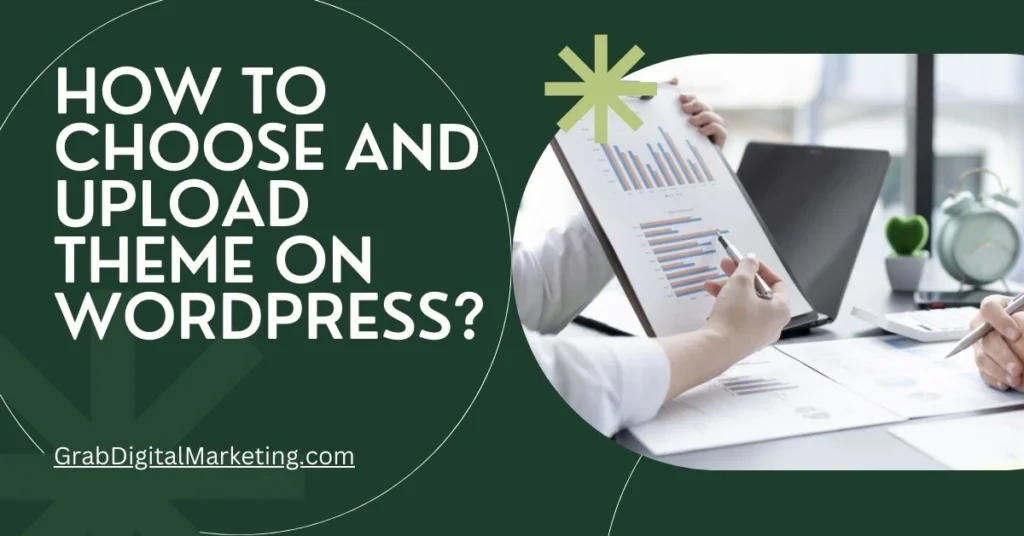
- Choosing and uploading a theme on WordPress is a key step in designing a website that looks professional, reflects your brand, and offers a great user experience. WordPress themes control the overall appearance and layout of your site, including colors, fonts, page structure, and features, so selecting the right one is essential. To start, consider your website’s purpose and audience. For example, a business website may require a clean, formal theme with easy navigation, while a creative portfolio may need a visually striking design. WordPress offers thousands of free and premium themes, catering to every type of website from blogs and online stores to corporate sites.
- When selecting a theme, look for one that is responsive, ensuring your site displays perfectly on smartphones, tablets, and desktops. Also, check that the theme is regularly updated and compatible with the latest version of WordPress to avoid security vulnerabilities and technical issues. Reading user reviews and ratings provides helpful insight about the theme’s reliability and the quality of its support. Consider the theme’s customization options, too—some themes come with built-in settings to change colors, fonts, and layouts easily without coding, while others may require additional plugins or coding skills for customization.
- Once you’ve chosen the perfect theme, uploading it to your WordPress site is quick and simple. From your WordPress dashboard, go to “Appearance” and then “Themes.” Click the “Add New” button to access the WordPress Theme Directory, which houses thousands of free themes. You can browse featured, popular, or latest themes or use the search bar to find a specific theme by name or feature. After finding the theme you want, click “Install” and then “Activate” to apply it to your site immediately. Your website will now reflect the new theme’s design and features.
How to Create Contact Form on WordPress?

- Creating a contact form on WordPress is an essential step for building effective communication with your website visitors, whether for customer inquiries, support requests, or feedback collection. A well-designed contact form enhances user experience, making it easy for visitors to reach you directly through your site without exposing your email address publicly. WordPress offers several user-friendly methods to create and customize contact forms, often through plugins that require no coding skills.
- To create a contact form, start by logging into your WordPress dashboard and installing a contact form plugin. Popular and reliable plugins include Contact Form 7, WPForms, and Gravity Forms. WPForms is particularly beginner-friendly with a drag-and-drop interface, pre-built templates, and easy customization options. After installing and activating your chosen plugin, navigate to its menu in the dashboard and select the option to create a new form.
- Using the plugin’s form builder, you can add essential fields such as Name, Email, Subject, and Message, while also including additional fields like phone number, dropdown menus, checkboxes, or file uploads depending on your requirements. The drag-and-drop functionality allows you to arrange fields in the desired order and customize labels, placeholder text, and validation rules to ensure the form collects accurate information. Most plugins also offer anti-spam features like CAPTCHA or honeypot fields to prevent unwanted submissions.
How to Create Popup on WordPress?

- Creating a pop-up on WordPress is an effective way to grab your visitors’ attention, promote offers, collect email addresses, or share important announcements. The process is beginner-friendly thanks to powerful pop-up plugins available for WordPress, such as Popup Maker and WPForms. To start, install and activate the Popup Maker plugin from your WordPress dashboard by navigating to Plugins > Add New, then searching for “Popup Maker.” Once activated, you’ll find the Popup Maker menu added to your dashboard.
- Next, click “Add Popup” to create a new popup. Give your popup a clear, descriptive name, and optionally add an internal display title. Now, you’ll design the pop-up content, which can include text, images, or inserted forms (like a contact or subscription form created through WPForms). To add a form, click the “Add Form” button, select the appropriate form from the dropdown list, and insert it into your popup. This shortcode feature lets you easily embed forms or other content inside your pop-up.
- After creating the content, customize the pop-up behavior using triggers and targeting options. Triggers determine when your pop-up appears—for example, after a specific time delay, on page exit intent, on scroll, or button click. Setting a time delay of around 5 seconds is common to give users a chance to engage before the pop-up appears. Targeting options help you specify which pages, posts, or user groups see the pop-up, preventing it from showing on every page unnecessarily.